Install Google Earth In Ubuntu 11.04 (Natty Narwhal)
Hey friends,
This is j3rky admin once again. Today I'm gonna tell you about How to install Google Earth in Ubuntu Natty Narwhal which is also called Ubuntu 11.04. What you will get in Ubuntu is similar to What you see in Windows or in other OS.
Everyone must have used Google Earth at-least once. But there are many people like me who use it very frequently, specially when you have to go to an unknown place for the first time. So without wasting your time, lets start our operation. :)
Its very simple and sweet procedure unless and until you have a good connection. It takes time in slow connection. But be patient if you have GPRS or EDGE connection, specially my Indian fellows.
Step 1:
Go Ubuntu Software Center from Ubuntu Launcher.
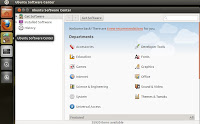
Step 2:
Now search for googleearth-packages.
Just type "googleearth".
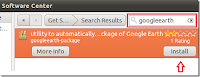
Step 3:
After installing googleearth-packages, now install Linux Core Package 4.0.
Just type "lsb-core".
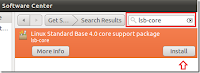
Step 4:
After installing above two packages from Software Center, open Terminal.
To open Terminal press CTRL+ALT+T or open it through Launcher.
Now in terminal type the below command to install Google Earth Debian Package
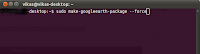
Step 5:
After installation, go to HOME folder and click on the installed Google Earth Package. Software Center will open and you will see the package there. Now click install and wait for it to finish the installation.
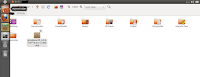
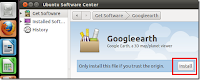
In some case if it doesn't come up with Software Center then install it via Terminal, but this happens in worst case, otherwise it will definitely open through Software Center.
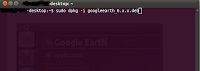
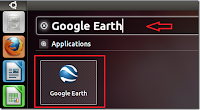
Now you can Enjoy.....
but wait are you getting problem with fonts?
Don't worry I have the solution. Type the below command in terminal and wait for it to install.
Now you can enjoy Google Earth in your Ubuntu. No need to switch Back to Windows.
Please do comment your queries and reaction after reading this post.
Good Bye
See You Soon...
This is j3rky admin once again. Today I'm gonna tell you about How to install Google Earth in Ubuntu Natty Narwhal which is also called Ubuntu 11.04. What you will get in Ubuntu is similar to What you see in Windows or in other OS.
Everyone must have used Google Earth at-least once. But there are many people like me who use it very frequently, specially when you have to go to an unknown place for the first time. So without wasting your time, lets start our operation. :)
Its very simple and sweet procedure unless and until you have a good connection. It takes time in slow connection. But be patient if you have GPRS or EDGE connection, specially my Indian fellows.
Step 1:
Go Ubuntu Software Center from Ubuntu Launcher.
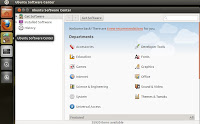
Step 2:
Now search for googleearth-packages.
Just type "googleearth".
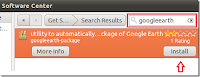
Step 3:
After installing googleearth-packages, now install Linux Core Package 4.0.
Just type "lsb-core".
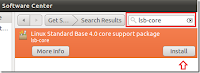
Step 4:
After installing above two packages from Software Center, open Terminal.
To open Terminal press CTRL+ALT+T or open it through Launcher.
Now in terminal type the below command to install Google Earth Debian Package
sudo make-googleearth-package --force
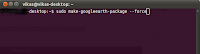
Step 5:
After installation, go to HOME folder and click on the installed Google Earth Package. Software Center will open and you will see the package there. Now click install and wait for it to finish the installation.
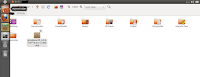
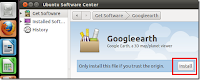
In some case if it doesn't come up with Software Center then install it via Terminal, but this happens in worst case, otherwise it will definitely open through Software Center.
sudo dpkg -i googleearth_6.x.x.deb
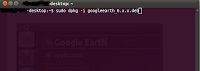
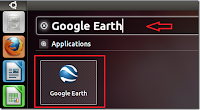
Now you can Enjoy.....
but wait are you getting problem with fonts?
Don't worry I have the solution. Type the below command in terminal and wait for it to install.
sudo apt-get install ttf-mscorefonts-installer
Now you can enjoy Google Earth in your Ubuntu. No need to switch Back to Windows.
Please do comment your queries and reaction after reading this post.
Good Bye
See You Soon...
Comments






