Microsoft Paint Tricks tutorial guide : Poor man's Photoshop
1.Applying Trails
 |
| Image before applying trails |
 |
| Image after applying trails |
You can really apply trails in Microsoft paint by doing a simple trick
- Open an image in Mspaint.
- Right-click the image and select 'select all'
- Hold the 'Shift' key and move the image around to draw it with trails.
 |
| Brush tool |
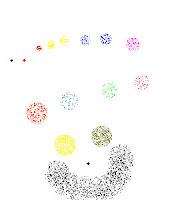
 |
| Line tool |
- Open paint
- Hold down 'Ctrl' and press '+' to increase brush size .
- Hold down 'Ctrl' and press '-' to decrease brush size .
3.Use grid :
- Zoom your picture to either 6x or 8x by using magnifier tool and press 'Cltrl' + 'G'.
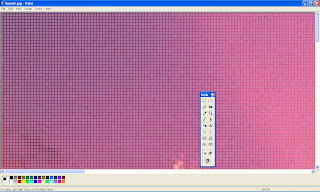 |
| Click to view better |
4.Scale images
- Select an image.
- To increase size hold down 'Ctrl' and press '+' .
- To decrease size hold down 'Ctrl' and press '-'.
5.Create custom brush
6.Stamping
 |
| Before stamping |
- Open picture on which stamping is done and picture to be stamped.
- Turn Draw Opaque off and copy the image to be stamped.
- Paste it on other picture.
- Now Drag the image to the required place.
- Hold shift and click once.
- Release shift and drag the picture again to new location.
7.color replacement
If you found that you want to replace some color you can do it so with the eraser tool.In the primary color box, select the color that you don't like that you
want to erase. In the secondary color box, select the color you want to
replace said exiled color with.Now just erase the unwanted color.
HOPE YOU LOVED IT :-)
Comments











